One of the inconveniences of folder-syncing applications is that the actual synchronization process is often pretty complicated to set up.
If you need an application like this that's also easy to use, QuickSync is a good option. With QuickSync, you can sync folders simply by dragging and dropping the origin folder and destination folder into the application window.
The application will also assist you by displaying helpful messages during this process, although all they do is point out which folders to drag to the application window.
Despite being incredibly simple to use, QuickSync also has advanced settings, scheduling capabilities, and backup copies for each synchronization.

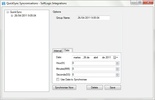
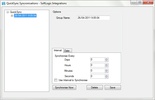

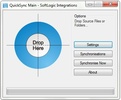















Comments
There are no opinions about QuickSync yet. Be the first! Comment